Registering International Travel for Proxy Registrations
How Do I Get Started?
- First, head to our homepage: https://ua-risk.terradotta.com/
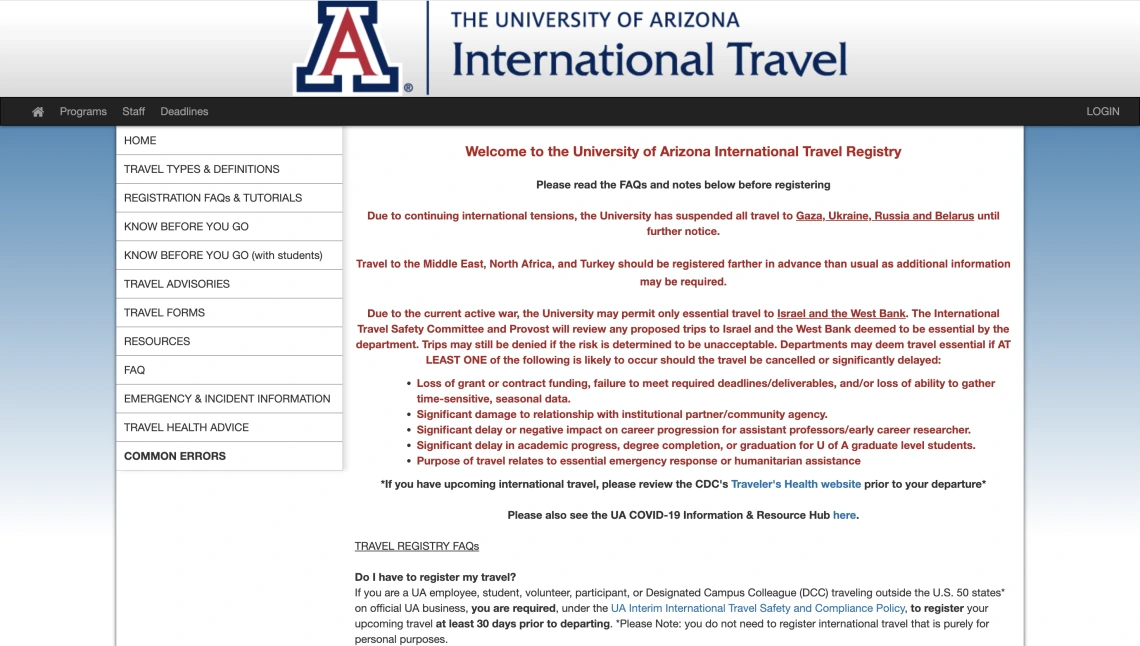
- Second, scroll down and click on the appropriate registration, ensuring you have travel information (e.g., itinerary).
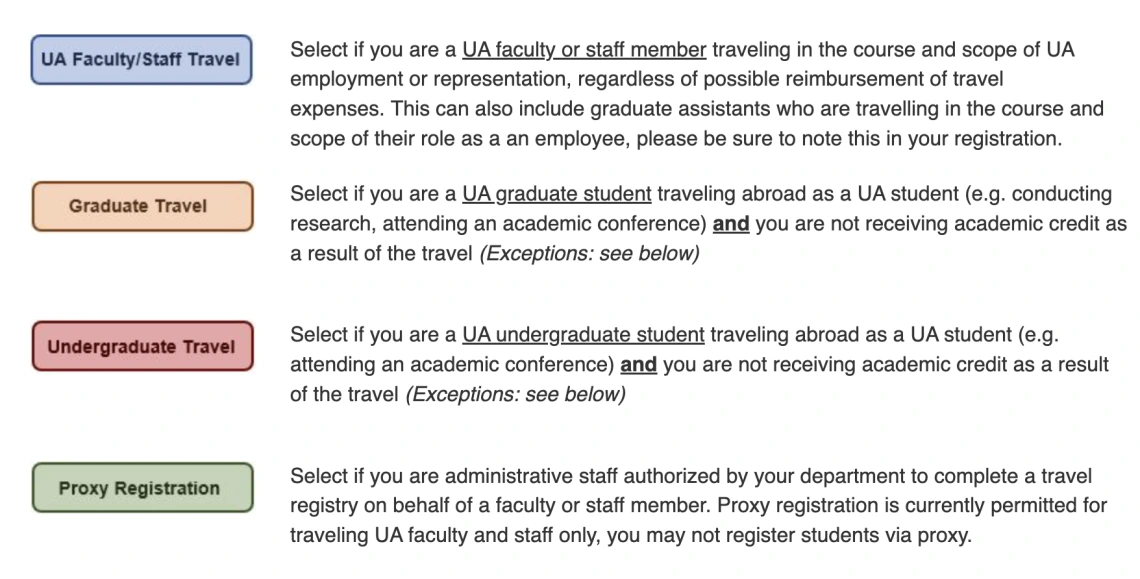
Note: Starting January 2020, proxy registrations will no longer be possible for UA students. Please ask students to register themselves under the appropriate registration (undergraduate or graduate travel).
Itinerary Input
- If going to multiple destinations you will enter the itinerary for each destination. For example, if you were traveling to both Mexico City and Hermosillo, you would enter the travel dates for Mexico City. You would then click on the plus sign at the bottom right, and enter the travel dates for Hermosillo next. Following that, you would select “Continue” to complete the itinerary input. When adding locations, please be sure to type the name of the location and wait for a drop-down menu to populate with that location and select it from this list in order to define the destination. Otherwise the system will not register the location on the itinerary and you will be unable to move past the itinerary input screen. *Please DO NOT use any options provided by Google.
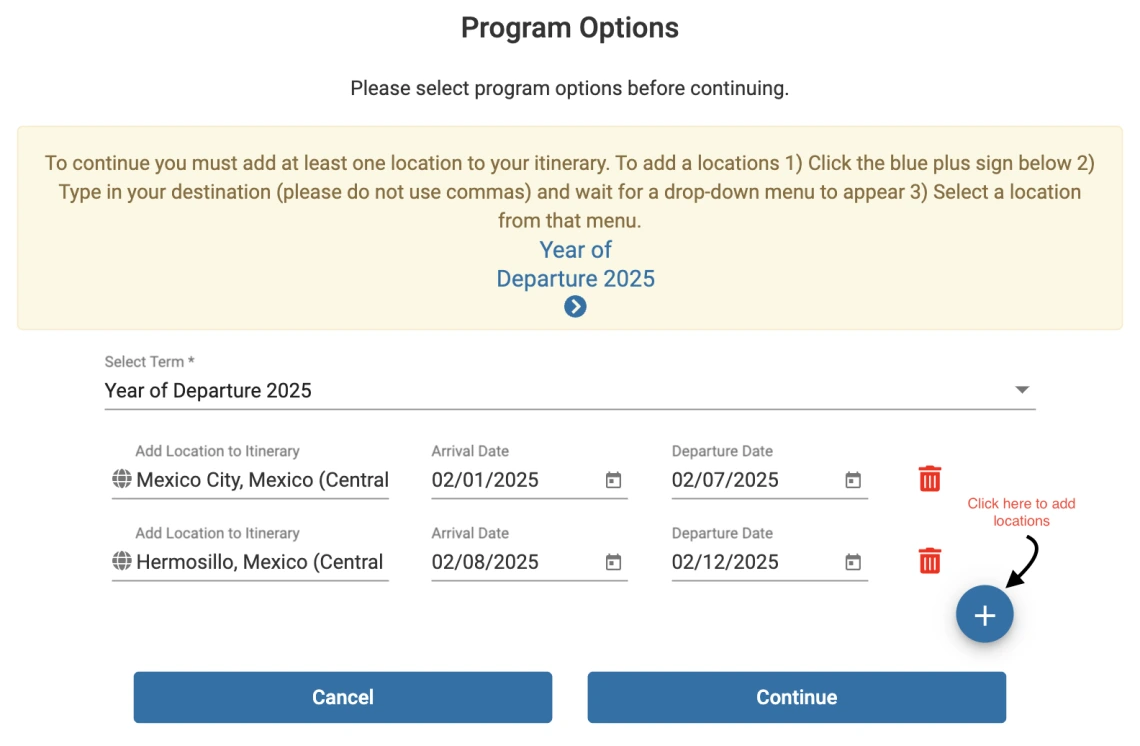
Completing the Registration
- Please click on each item in blue, such as Proxy Registration Travel Information. Upon completing and submitting each item, the corresponding box will be automatically checked off. Once all the boxes are checked, you will be able to go to the top and click on “Submit Registration” to submit your travel registration.
- International Travel will then review your registration. Only you as the proxy preparer will be alerted when your registration is moved to a new status and we will reach out to you and copy the traveler should we require additional information in order to complete the review.
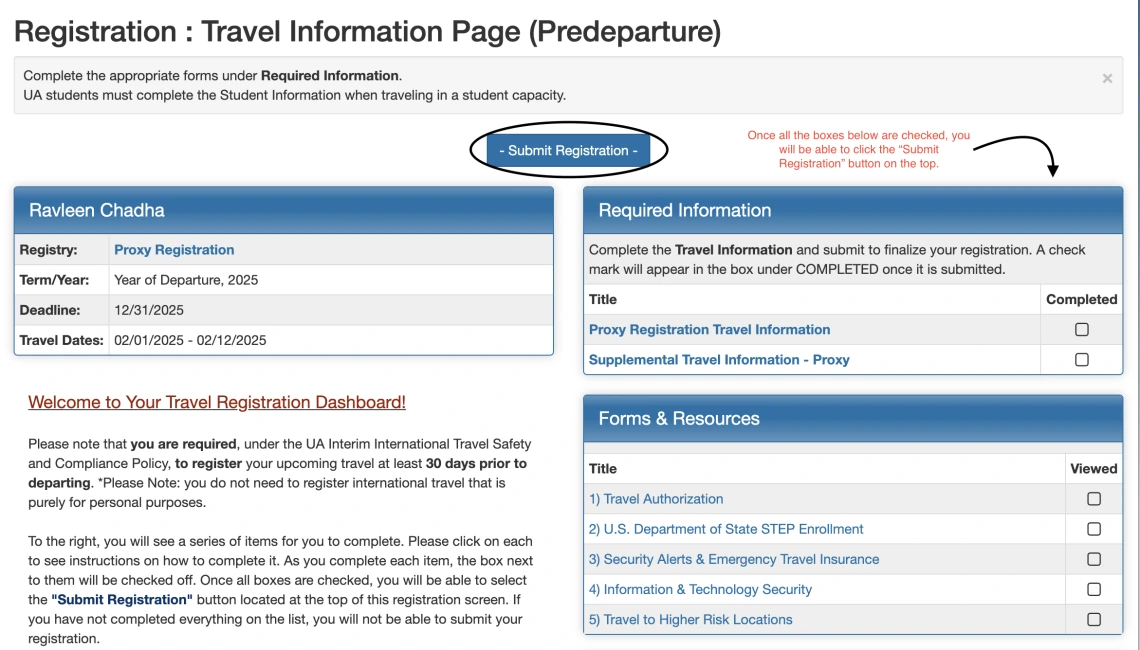
Inputting Traveler Information
- When selecting Proxy Registration Travel Information, you will be brought to a form that will ask you to input information about the traveler you are registering on behalf of.
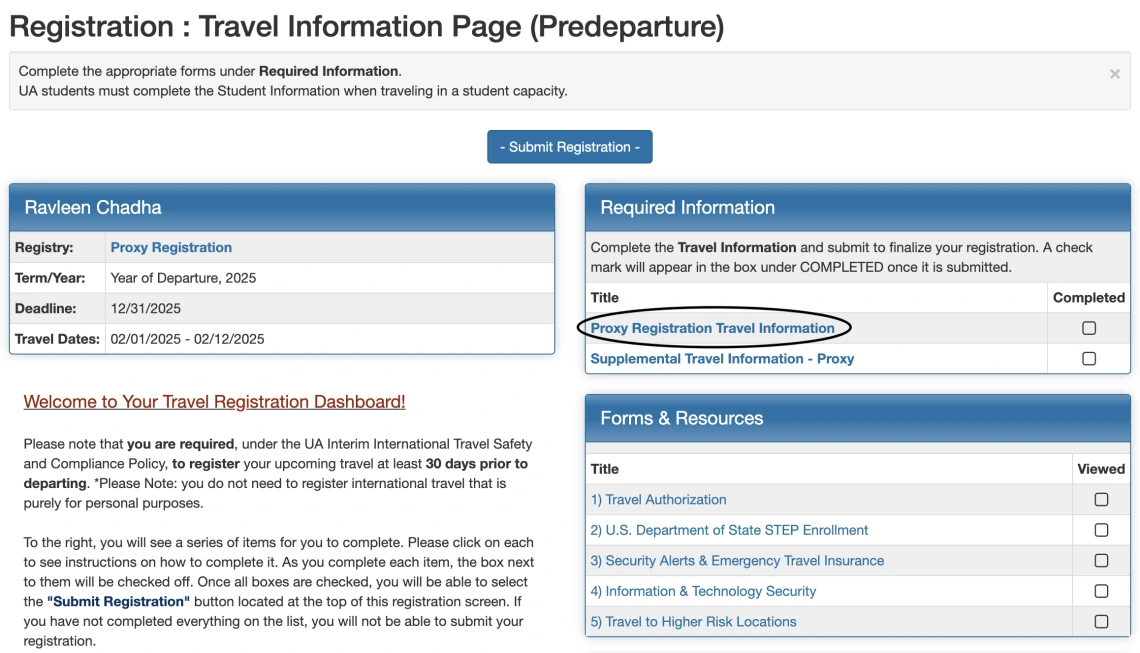
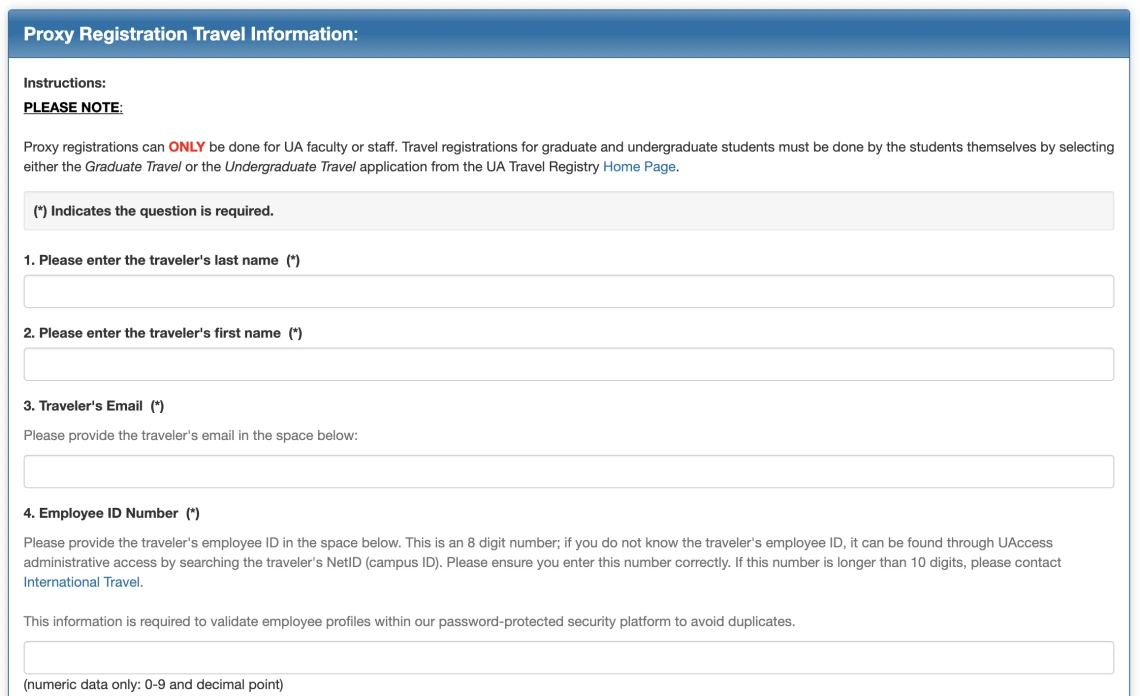
Completing Items in the Registry
- When completing the Travel Information questionnaire, you have the ability to “Save” or “Submit”.
- If you do not complete the questionnaire, you can save your answers by clicking “Save” and come back to complete your registration at a later time.
- When you have completed the questionnaire click “Submit”.

- For other registration items, you may be asked to select “Mark as Read”, acknowledging your understanding of the material provided.
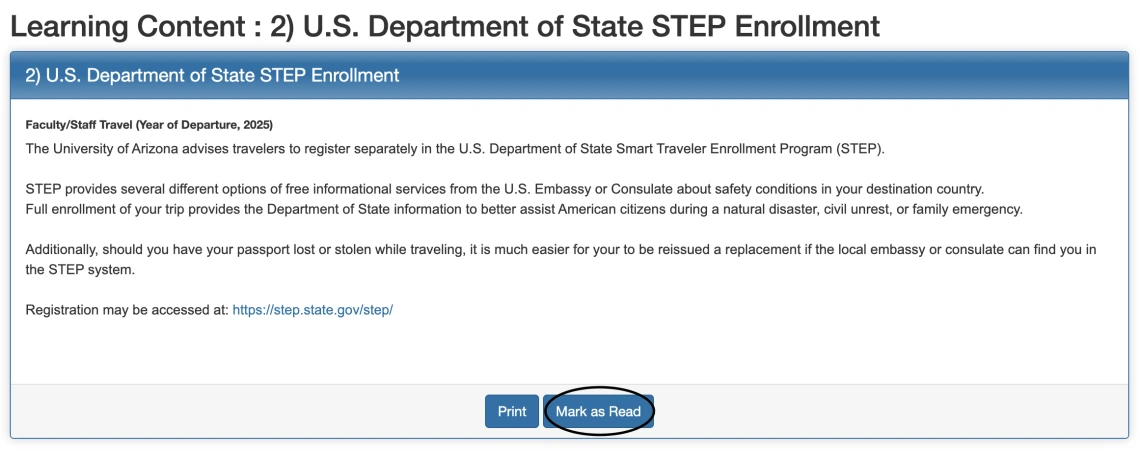
Supplement Travel Information
- If UA students will accompany a UA faculty/staff abroad there are additional steps to take. You will be needed to complete the Supplement Travel Information form.
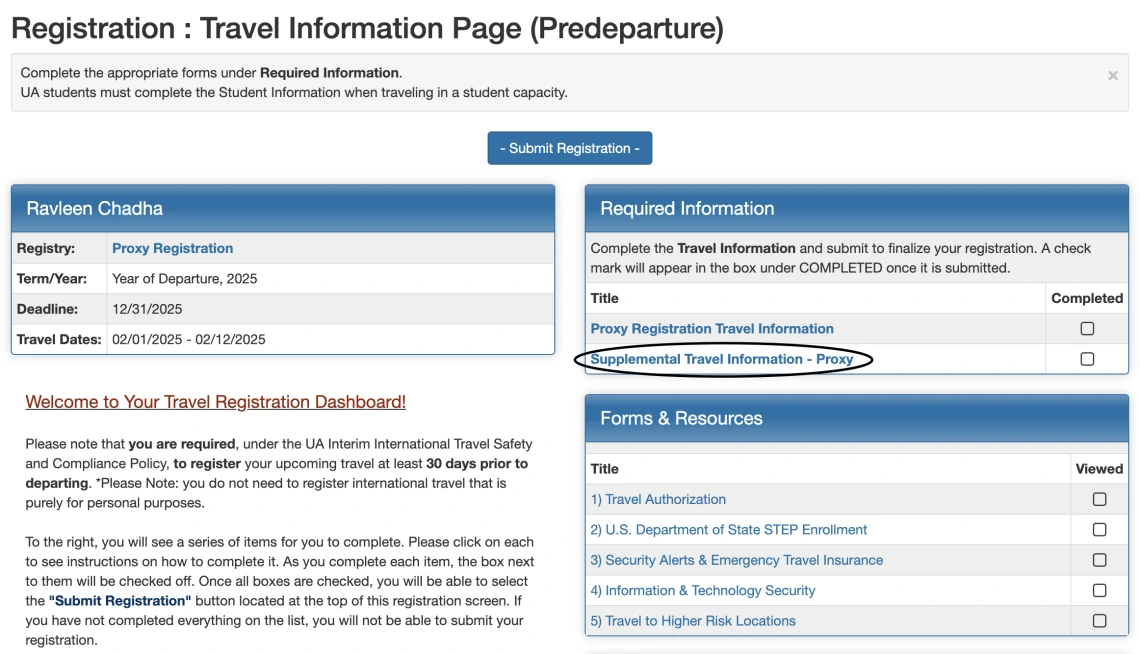
- If students will be accompanying the traveler on this travel, you are asked to provide information, such as lodging and who the lead traveler is (if not the traveler).
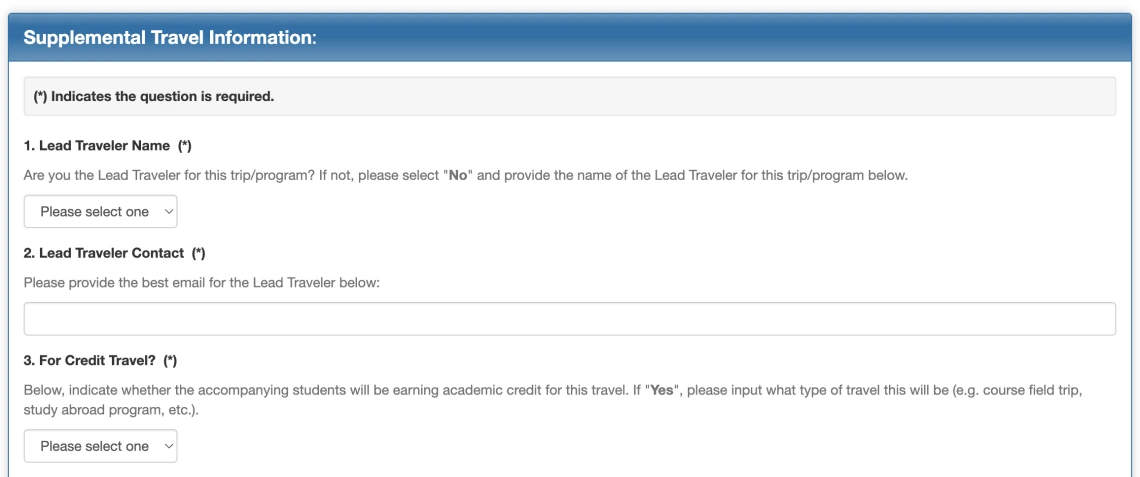
- Last, you will be provided criteria to assist you in determining if you will need to complete a UA Program Lead or Repeat Program Lead registration in the UAbroad system.
- Following submission of your travel registration, International Travel will review and asses the risk level of the travel.
- Should the travel be deemed a high enough risk to warrant review by the University’s International Travel Safety Committee (ITSC), the traveler will be asked via email to complete a Supplemental Travel Information Form.
Higher Risk Travel
- Following submission of your travel registration, International Travel will review and asses the risk level of the travel.
- Should the travel be deemed a high enough risk to warrant review by the University’s International Travel Safety Committee (ITSC), the traveler will be asked via email to submit additional information either via form or email.
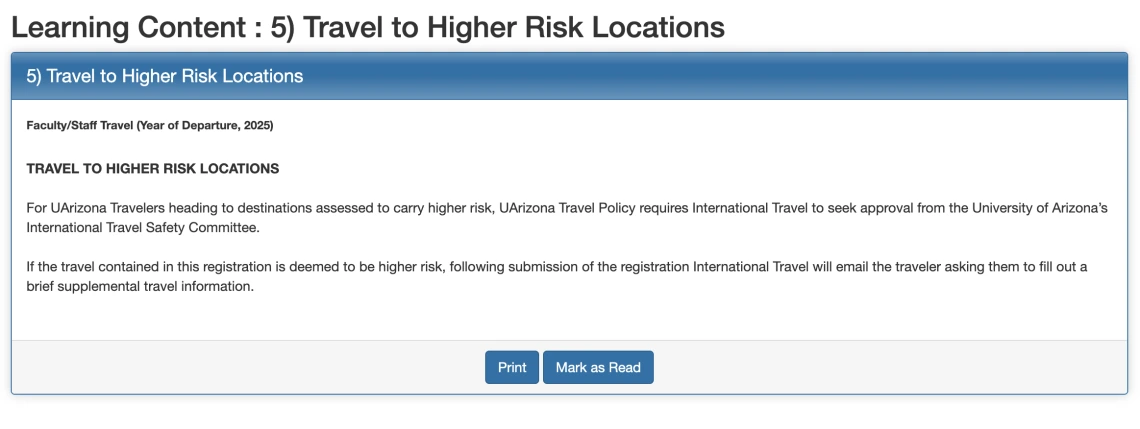
How Do I Log Back Into My Registration?
- First, head to our homepage: https://ua-risk.terradotta.com/
- Second, in the upper right, click on “LOGIN”.
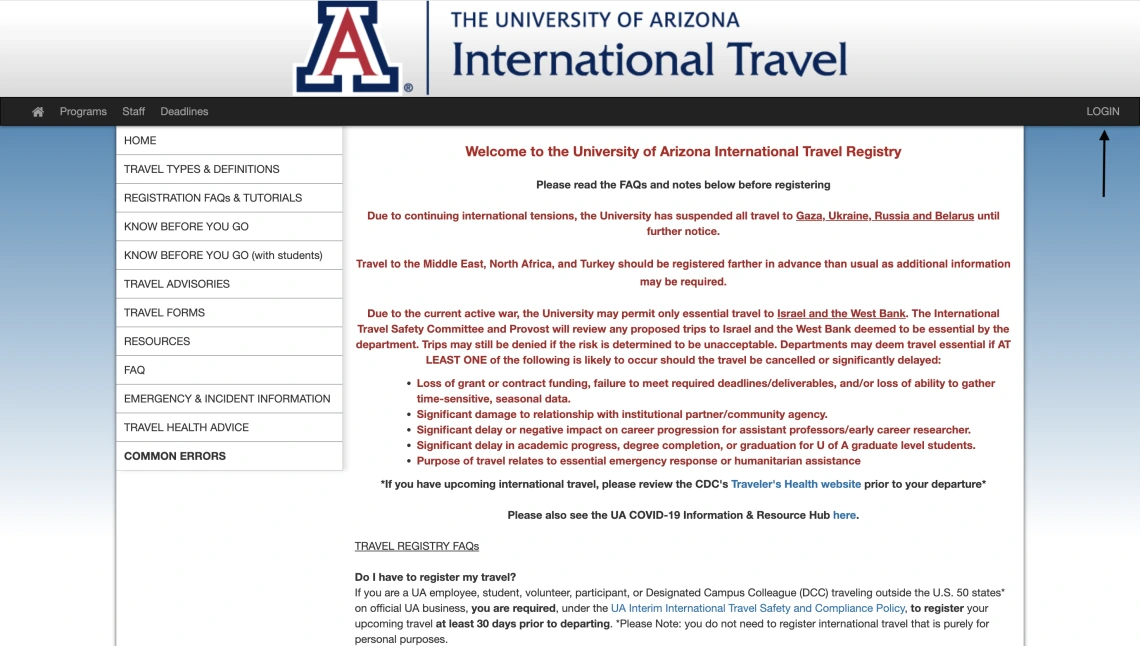
You will then be prompted to enter your UA credentials.
*Note: If you have a domain name that is different from the typical @arizona.edu you must use the @arizona.edu domain instead of any aliases.
- Next, you’ll be brought to your Travel Home Page and you will see your current registration listed at the top.
- To continue your current registration, click on the registration program (i.e. Proxy Registration).
If the traveler’s travel plans have changed and will no longer be going abroad, you can withdraw the registration by click on the “Withdraw” button.
*Note: You may also find your travel registration number here; in the screenshot below. It is found in red under Proxy Registration.
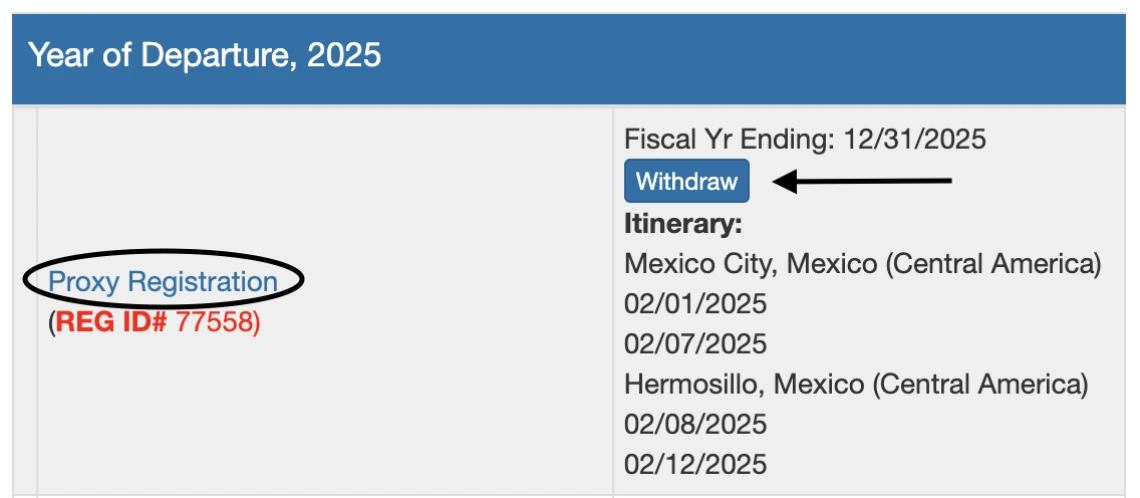
What if I Need to Change the Dates of My Itinerary?
- If the dates of your travel change, you cannot edit this in your application.
- You will need to contact UA International Travel and provide the new dates of your travel.

