Registering International Travel for Faculty/Staff
How Do I Get Started?
- First, head to our homepage: https://ua-risk.terradotta.com/
Image
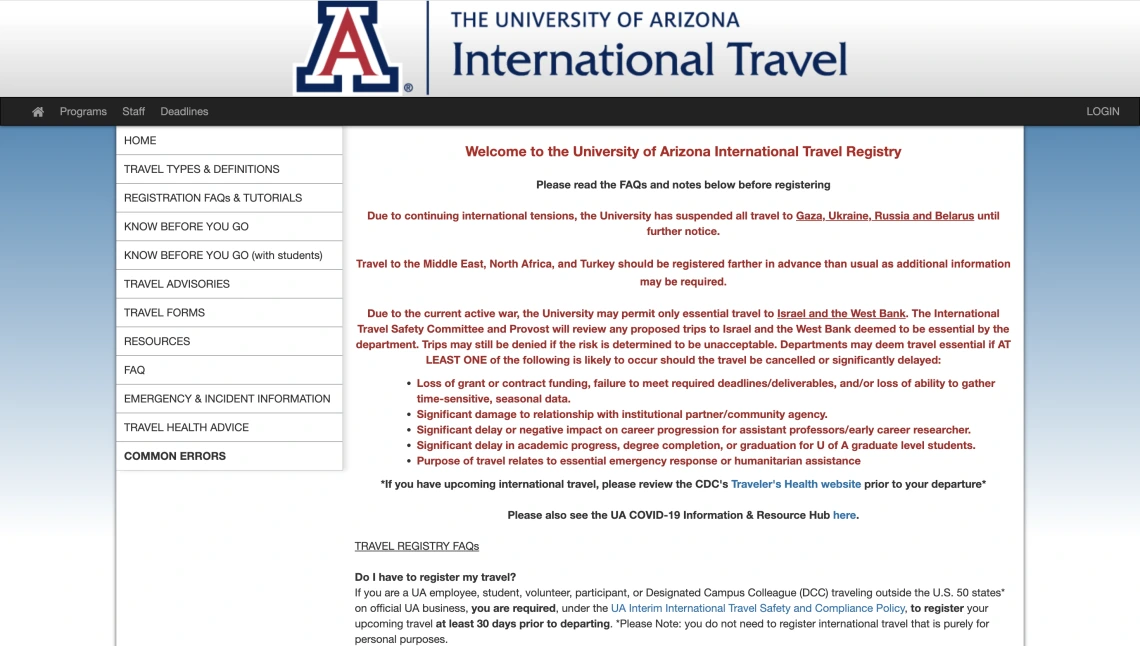
- Second, scroll down and click on the appropriate registration, ensuring you have travel information (e.g., itinerary).
Image
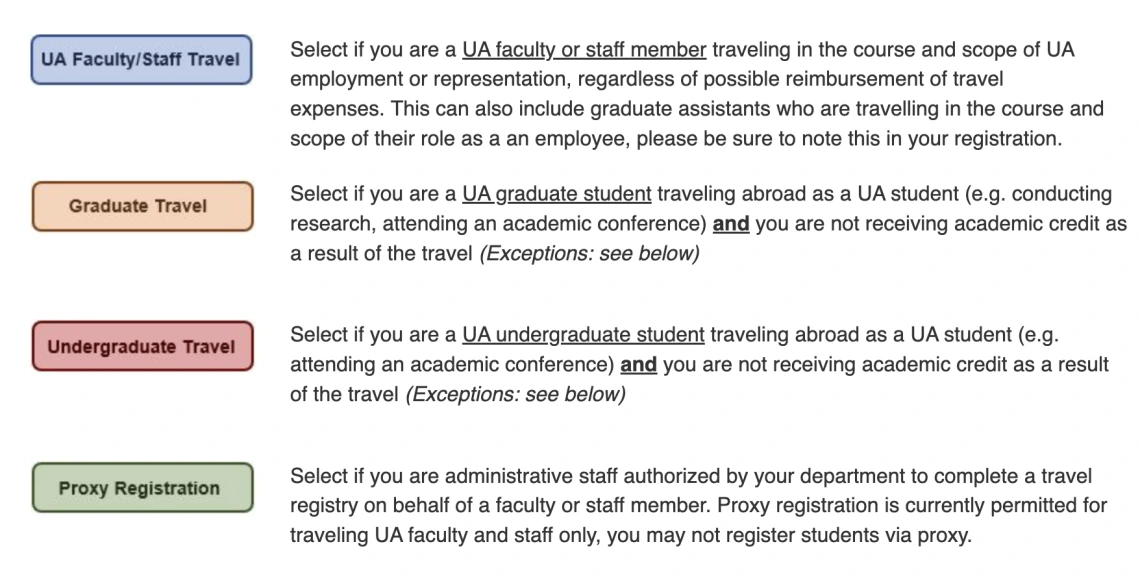
Itinerary Input
- If going to multiple destinations you will enter the itinerary for each destination. For example, if you were traveling to both Mexico City and Hermosillo, you would enter the travel dates for Mexico City. You would then click on the plus sign at the bottom right, and enter the travel dates for Hermosillo next. Following that, you would select “Continue” to complete the itinerary input. When adding locations, please be sure to type the name of the location and wait for a drop-down menu to populate with that location and select it from this list in order to define the destination. Otherwise the system will not register the location on the itinerary and you will be unable to move past the itinerary input screen. *Please DO NOT use any options provided by Google.
Image
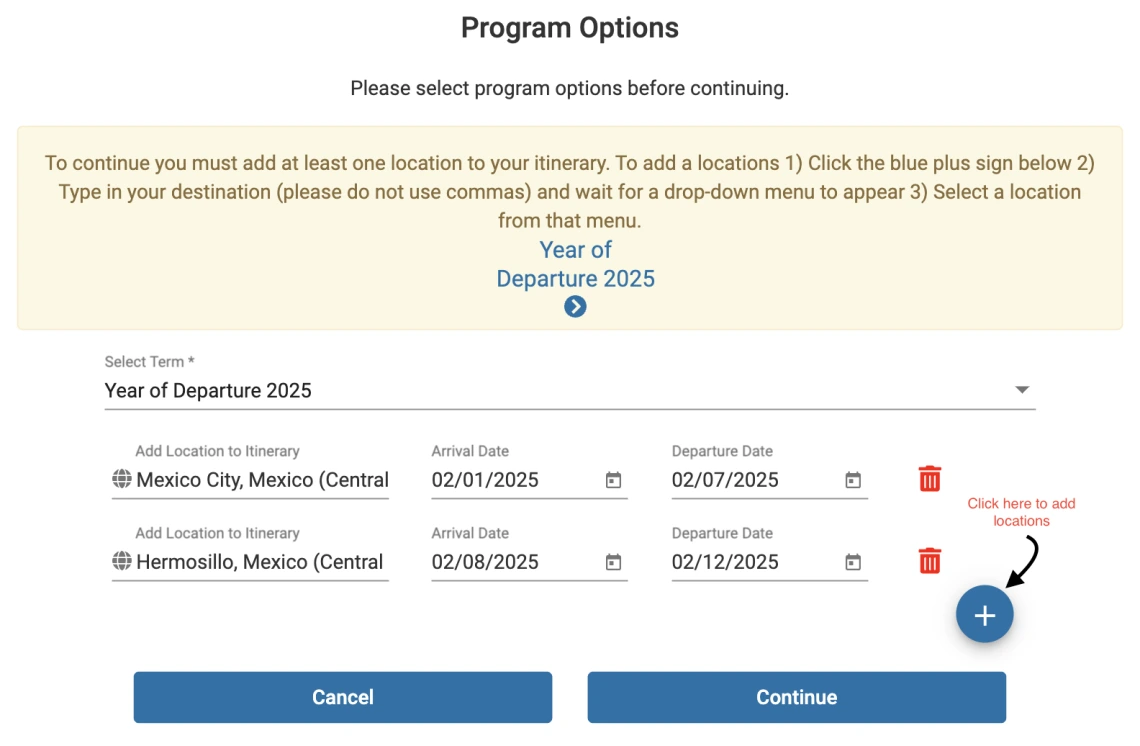
Completing the Registration
- Please click on each item in blue, such as Faculty & Staff Travel Information. Once you complete and submit each item, the corresponding box will be automatically checked off. Once all the boxes are checked, you will be able to go to the top and click on “Submit Registration” to submit your travel registration.
Image
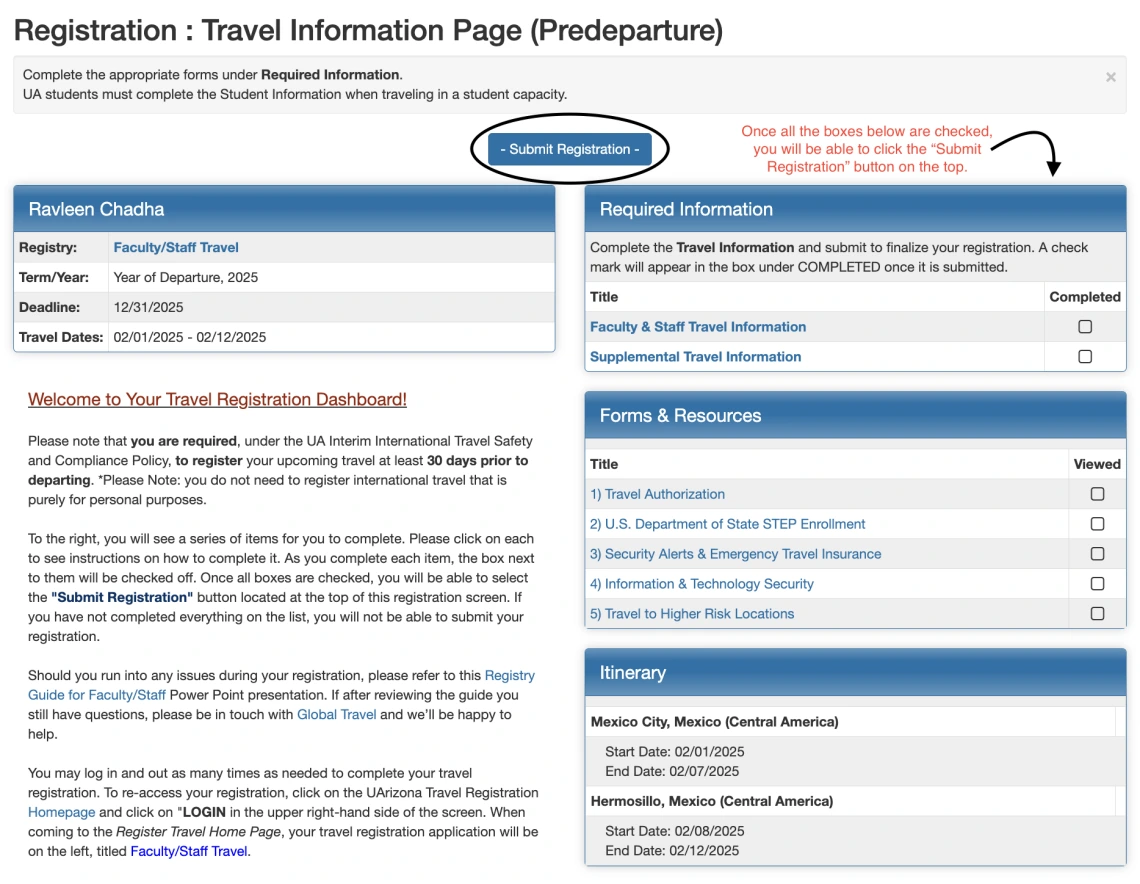
- International Travel will then review your registration. You will be alerted when your registration is moved to a new status and we will reach out to you should we require additional information in order to complete the review.
- Please note that we cannot review your travel if you have not completed and submitted your registration.
Completing Items in the Registry
- When completing the Travel Information questionnaire, you have the ability to “Save” or “Submit”.
- If you do not complete the questionnaire, you can save your answers by clicking “Save” and come back to complete your registration at a later time.
- When you have completed the questionnaire click “Submit”.
Image

- For other registration items, you may be asked to select “Mark as Read”, acknowledging your understanding of the material provided.
Image
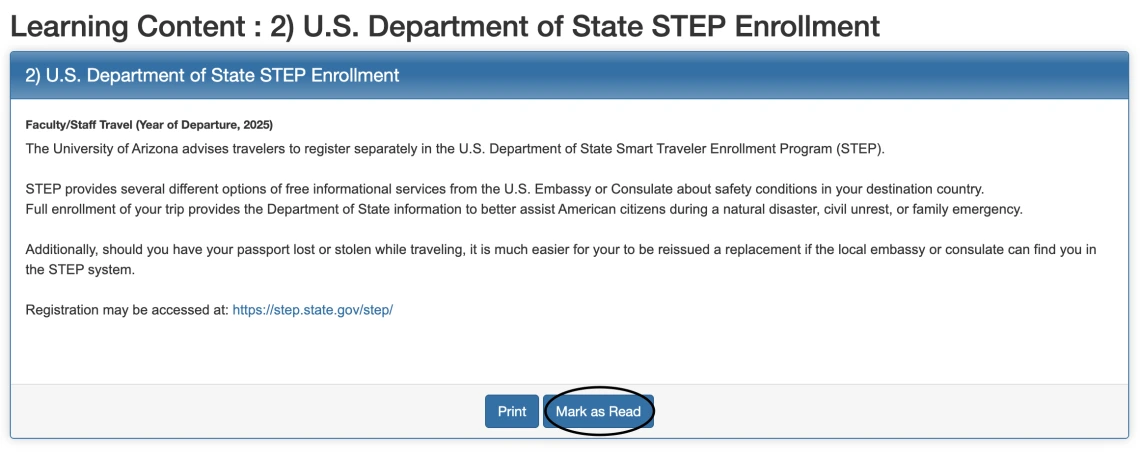
Supplement Travel Information
- If UA students will accompany a UA faculty/staff abroad there are additional steps to take. You will be needed to complete the “Supplement Travel Information” form.
Image
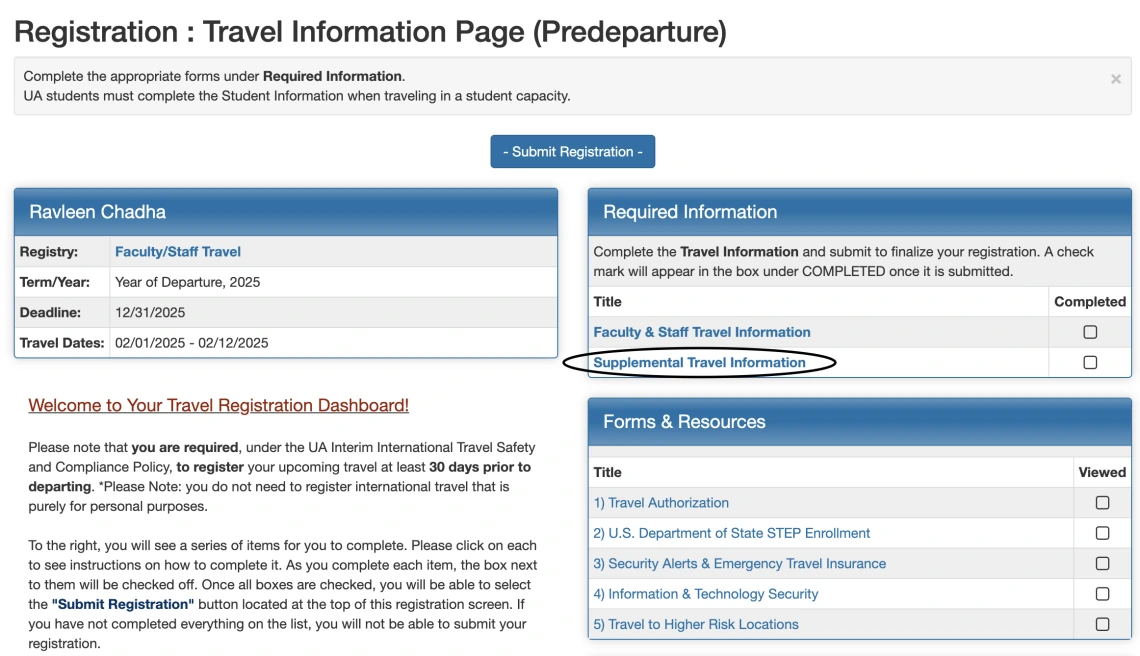
- If students will be accompanying you on this travel, you are asked to provide information, such as lodging and who the lead traveler is (if not you).
Image
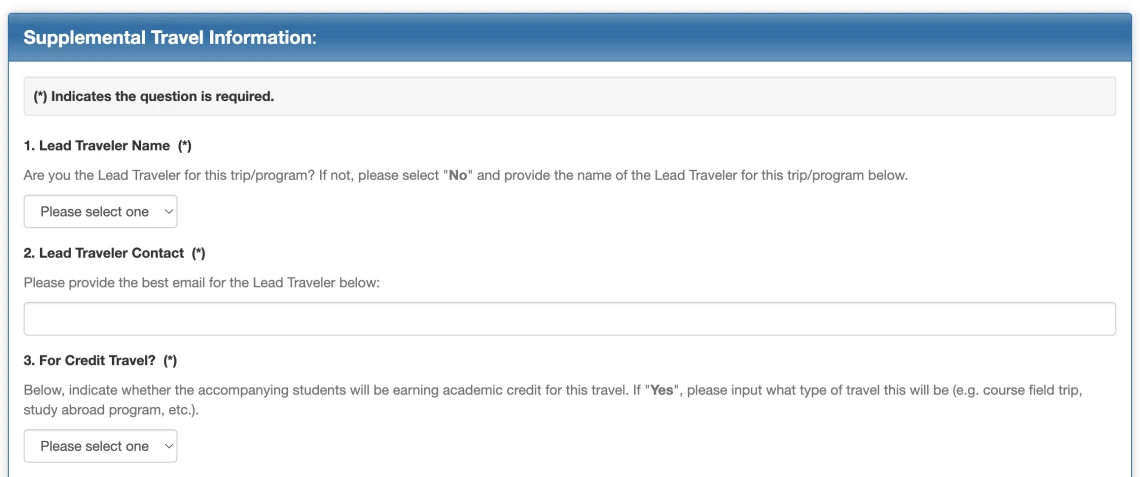
- Last, you will be provided criteria to assist you in determining if you will need to complete a UA Program Lead or Repeat Program Lead registration in the UAbroad system.
- Following submission of your travel registration, International Travel will review and asses the risk level of the travel.
- Should the travel be deemed a high enough risk to warrant review by the University’s International Travel Safety Committee (ITSC), the traveler will be asked via email to complete a Supplemental Travel Information Form.
Higher Risk Travel
- Following submission of your travel registration, Global Travel will review and asses the risk level of the travel.
- Should the travel be deemed a high enough risk to warrant review by the University’s International Travel Safety Committee (ITSC), the traveler will be asked via email to submit additional information either via form or email.
Image
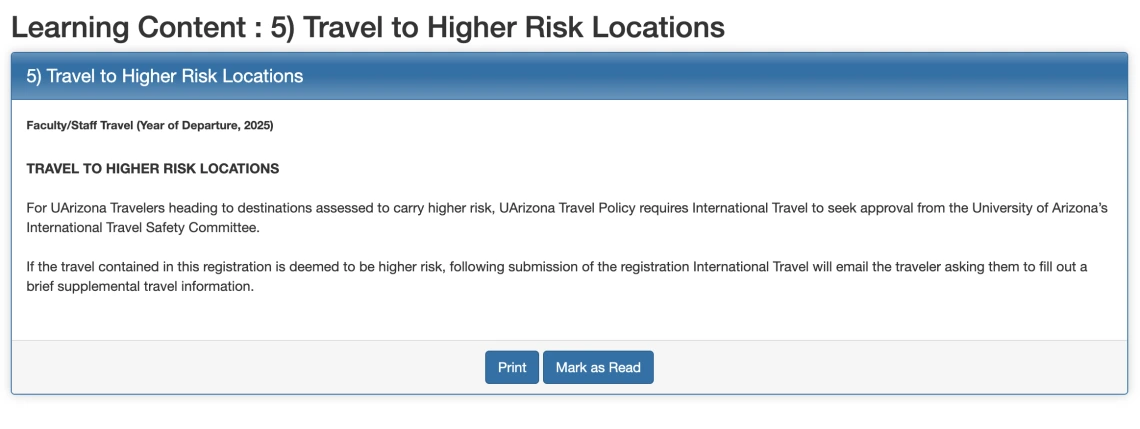
How Do I Log Back Into My Registration?
- First, head to our homepage: https://ua-risk.terradotta.com/
- Second, in the upper right, click on “LOGIN”.
Image
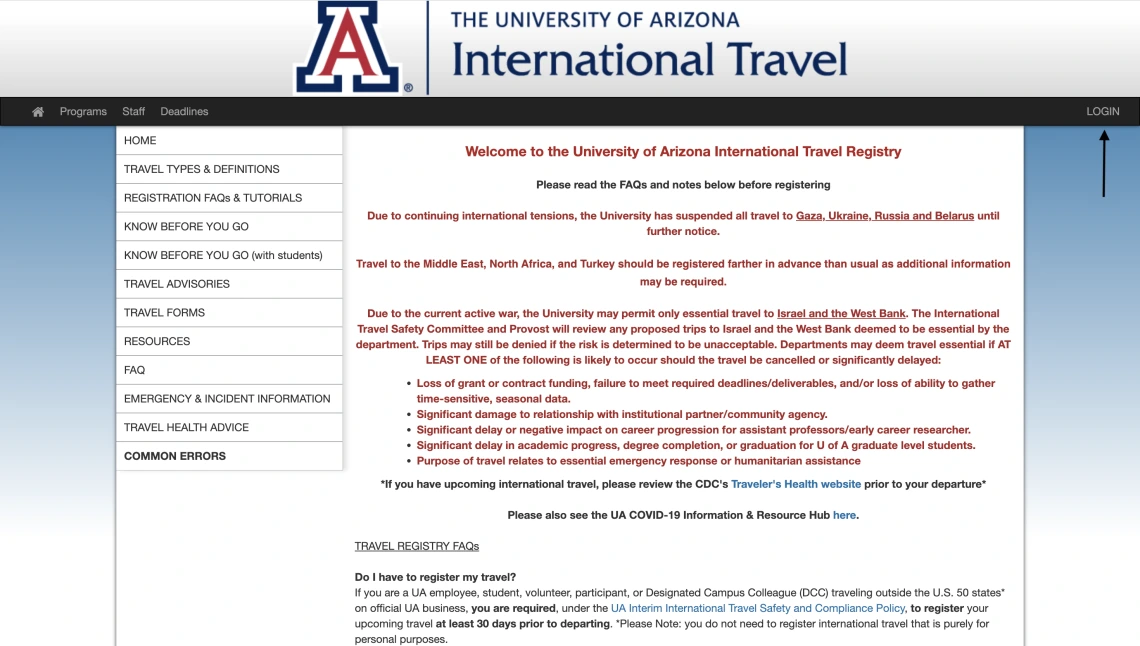
You will then be prompted to enter your UA credentials.
*Note: If you have a domain name that is different from the typical @arizona.edu you must use the @arizona.edu domain instead of any aliases.
- Next, you’ll be brought to your Travel Home Page and you will see your current registration listed at the top.
- To continue your current registration, click on the registration program (i.e. Faculty/Staff Travel).
If your travel plans have changed and you will no longer be going abroad, you can withdraw your registration by click on the “Withdraw” button.
*Note: You may also find your travel registration number here; in the screenshot below it is found in red under Faculty/Staff Travel.
Image
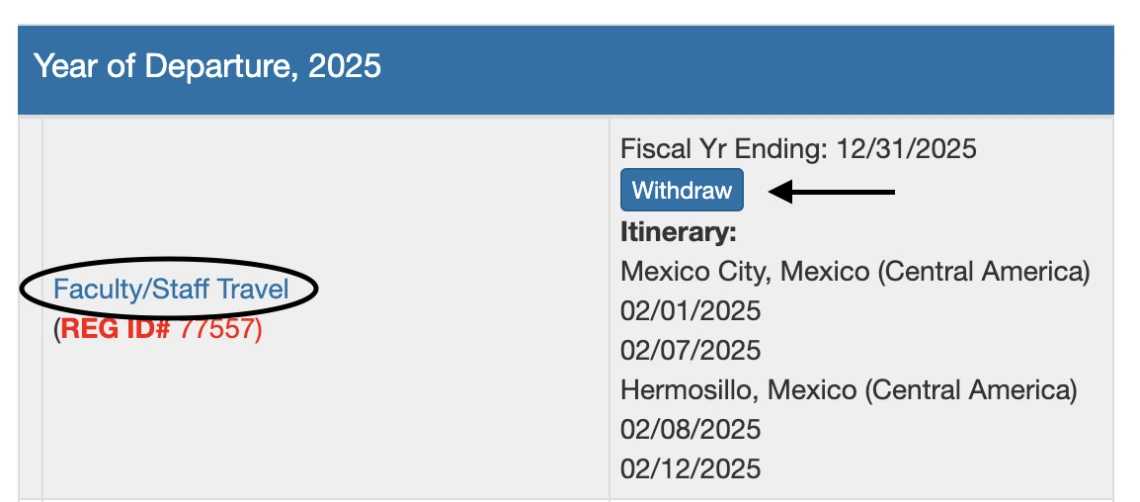
What if I Need to Change the Dates of My Itinerary?
- If the dates of your travel change, you cannot edit this in your application.
- You will need to contact UA International Travel and provide the new dates of your travel.

